From time to time when users switch their computer or laptop, they aren’t satisfied with the font size on their SAP screen, and mostly find them too small. Here are the step-by-step instructions that you can share with your users on how to change the SAP font size on their screen.
1) On the top left SAP screen, click the icon and choose Options
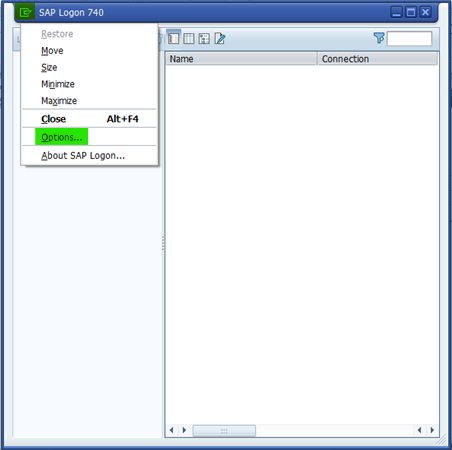
2) Under Visual Design, select Font Settings. Click the button beside Fixed width Font Settings.
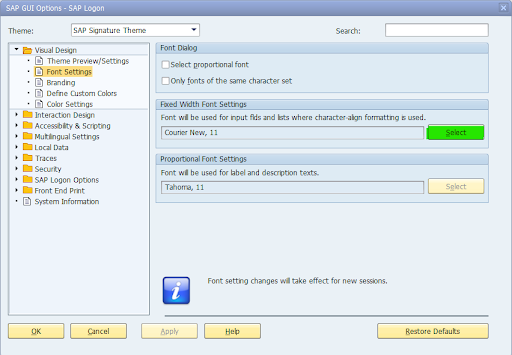
3) Select the size that you want e.g. 14 and click OK button to close.
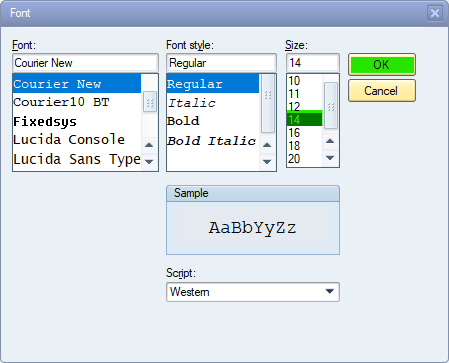
4) The new font size 14 is picked. Click Apply button, follow by OK button to close.
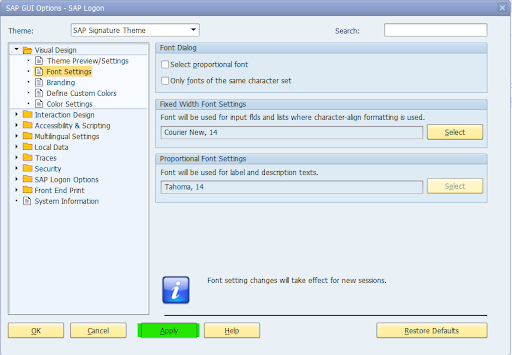
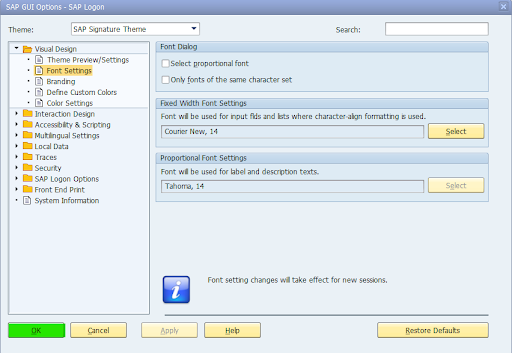
5) Close ALL SAP screens, including SAPLogon Pad
6) Relaunch SAPLogon Pad, you can see the font is bigger now
