SAP Lock Mechanism Explained: Why You See ‘Data is Locked by User’ Message
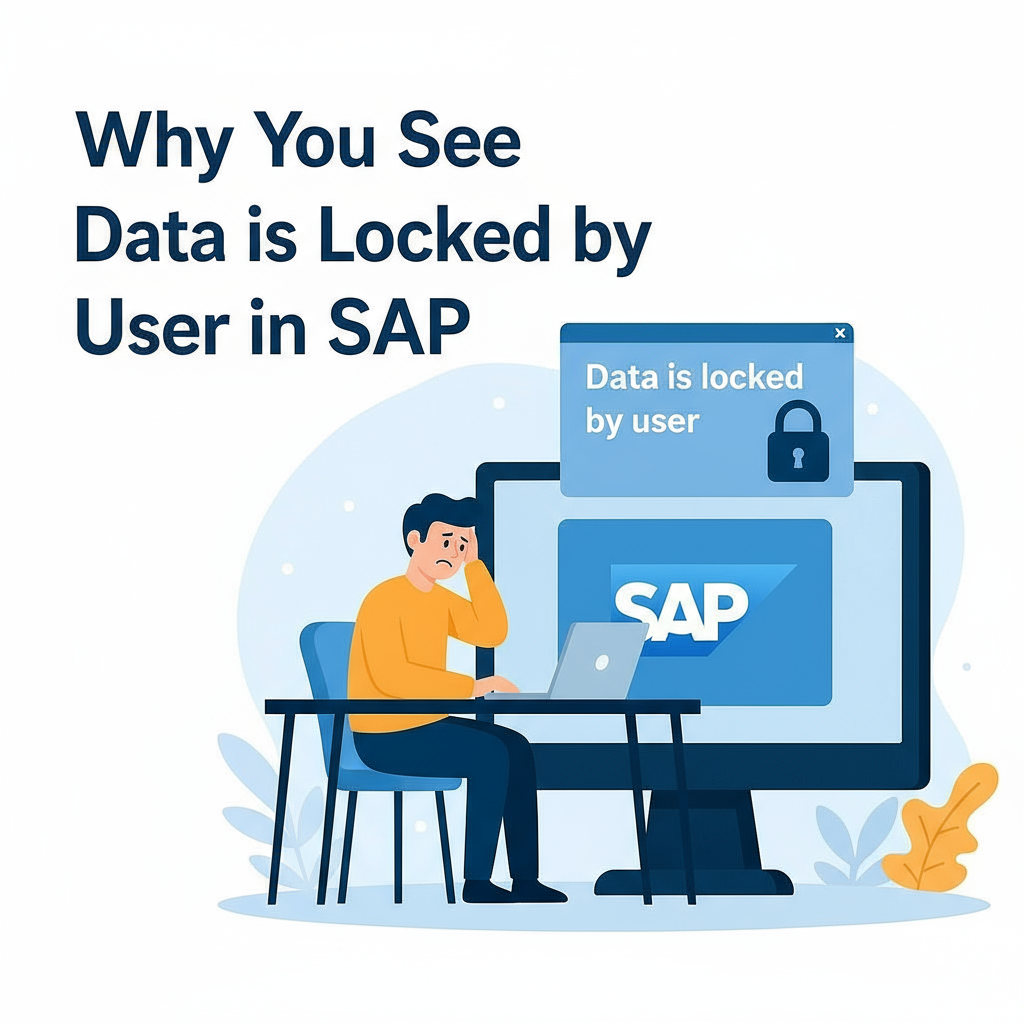
🔐 Why Am I Seeing “The Data is Locked by User” in SAP?
If you're using our SAP server and encounter a pop-up saying:
"The data is locked by user and can be displayed only. Do you want to display locked data?" — don’t worry. This is a standard SAP behavior and an important part of how SAP ensures data integrity and security in multi-user environments.
🧠 What Does This Message Mean?
This message simply means another user is currently editing the same data you’re trying to access. As a result, SAP has temporarily locked that data so no one else can change it until the original user is done. You can still view the data in display mode, but cannot edit it at that time.
🔄 Introducing the SAP Lock Mechanism (Enqueue)
SAP is widely used in collaborative environments — often by dozens or hundreds of users at once. To prevent one user’s changes from conflicting with another's, SAP uses a built-in lock mechanism, also known as the enqueue process.
When you start editing a record (e.g., a sales order, purchase requisition, or material master), SAP automatically:
- Places a temporary lock on that data
- Blocks others from making changes to the same record
- Keeps the lock active until you save or exit
This is done in the background without any action required from you.
✅ Why This Is Actually Beneficial for You
Though it may seem like an interruption, the locking system is critical for a safe and secure SAP experience. Here's why:
- 🔒 Prevents Data Overwriting: Only one person can edit at a time, avoiding overwrites.
- ⚠️ Protects Against Data Corruption: Locks maintain consistency and accuracy.
- 👥 Supports Multi-User Collaboration: Prevents one user from affecting another’s practice.
- 🔐 Adds a Layer of Security: Keeps your session isolated and secure, especially in sensitive modules.
🔍 Want to Know Who Is Locking the Data?
If you’re curious to know which user is locking the data, you can view the current locks using SAP transaction SM12. It shows a list of active locks, but only system administrators or authorized users should manage those entries.
💡 Pro Tips for Smooth Practice
- Try to work on different records than your classmates or team members to avoid overlap.
- If you're in edit mode, remember to save or exit the session to release the lock.
- If you're using a dedicated server, we offer on-demand restore and data refresh to further minimize conflicts.
📘 Conclusion
The “data is locked” message in SAP may seem like a roadblock at first, but it’s actually a smart way to protect your work. It’s one of the many reasons SAP remains a robust platform for business processes across the globe.
At Fortun8Tech, we ensure your SAP server environment reflects these best practices — giving you a real-world, collaborative experience that’s secure, consistent, and reliable.
